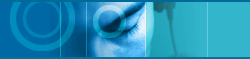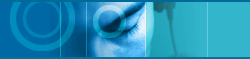| |
1. |
In order to use JetVoiceMail correctly, you must
adjust the playback and recording volume of the windows mixer.
First, run "Volume Control",

< Playback Volume >
- Adjust the "Wave" and "Main" volumes

< Recording Volume >
- Click [Options/Properties] menu
- Select "Recording"
- Click "OK"
- Check Microphone as a recording source in the recording volume control
window
- Adjust the "Microphone" and "Main" volumes |
| |
 |
| |
2. |
In order to record and send voice mail,
- Click "Record" button
- Record your message
- Click "Pause/Stop" button |
| |
|
|
| |
|
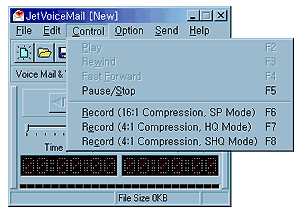 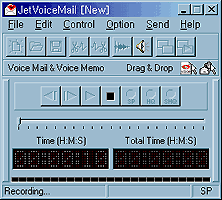 |
| |
|
|
| |
|
- Finally click "Send Voice Mail" button if recipient
has JetVoiceMail Player, |
|
|
|
| |
|
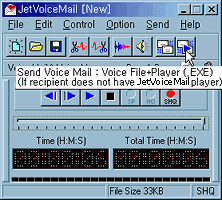
|
| |
|
|
| |
|
or click "Send Voice Mail (with Player)" button if recipient
does not have JetVoiceMail Player. |
| |
|
|
| |
|
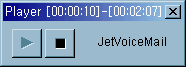
|
| |
|
|
| |
|
- The voice file is automatically attached to your e-mail client. |
| |
|
|
| |
|
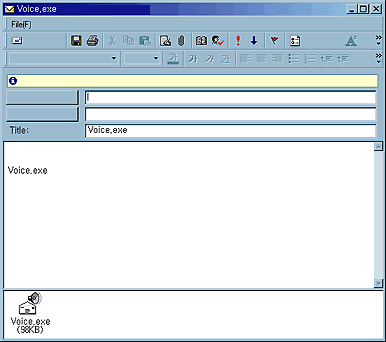
|
| |
 |
| |
 |