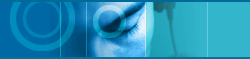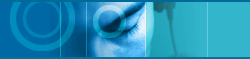| |
3. |
You can select one of the mail clients as below,
- Exchange
- Internet Mail
- Outlook
- Outlook Express
- Netscape (You must attach voice mail manually or by Drag & Drop) |
| |
|
|
| |
|
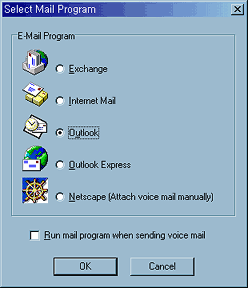
|
| |
 |
| |
4. |
If you use another mail client or terminal program, you can
easily attach your recording file using Drag & Drop. |
| |
|
|
| |
|
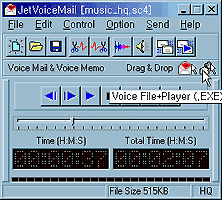
|
| |
 |
| |
5. |
You can save your message to a ".sc4" (voice file)
or ".exe" (voice file + player) format. |
| |
|
|
| |
|
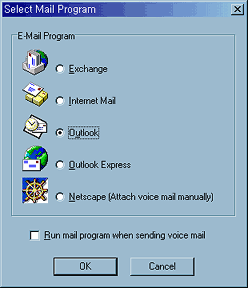
|
| |
|
|
| |
6. |
If you check [Run mail program when sending voice mail] in
"Select Mail Program" dialog, the main window of your selected
mail program is displayed automatically when sending your voice mail. |
| |
 |
| |
7. |
The insert recording and simple edit function give you the
ability to edit your recorded message. |
| |
 |
| |
8. |
You can modify your recording by using voice effects.
- Click "Record" button
- Record your message
- Click "Pause/Stop" button
|
| |
 |
| |
 |