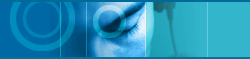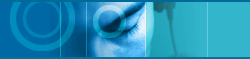| |
jetToolBar is the first speaker - independent
voice recognition toolbar in Korea. It runs program by recognizing
everyone's voice without previous training and with its embodying
way of vocabulary-independence, you can add more recognition command
as you wish.

With jetToolBar, you can gather programs in a icon-feature, run programs
with mouse click or voice with ease while jetToolBar is on the Window. |
| |
|
|
| |
|
Set Up |
|
|
|
| |
Installation of jetToolBar is very simple. Run Jtb30tk.exe,
then it will be uncompressed into temporary folder automatically and
proceed installation. You can proceed to install in accordance with
Install Wizard's guide, and you can also test mic input and set up
volume after installation. |
|
|
|
| |
1. Mic Testing |
|
|
|
| |
|
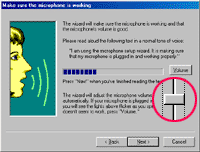
- Adjust Volume properly through Voice
input test with using Mic. |
As jetToolBar runs and ends a program
through mic input , it is very important to set up Mic volume
level.
Inputting your voice with Mic, adjust volume level properly
for voice recognition just like the picture below.
Then Soundwave feature will be displayed as bar level diagram.
So You can check if it works or not.
Right mouse click on jetToolBar icon in tray, select 'Mic Test'
Then you can do this mic test. |
|
| |
|
|
| |
2. Position control |
|
|
|
| |
|
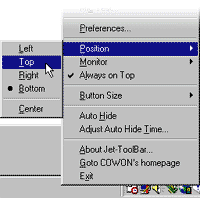
- You can move jetToolBar with "Position
Control" menu to wherever you want. |
Basically, jetToolBar will be positioned
at the bottom of Window and "View Recognizable Commands"
window at the right side.

You can run and end program by commanding with mic using "Recognizable
Voice Commands" shown up on window.

You can move jetToolBar to wherever you want or use only whenever
you want using Automatic Hiding function. |
|
| |
|
|
| |
|
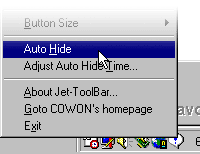
- If you select "Automatic Hide"
menu, You can use jetToolBar only whenever you want. |
You can see lots of menus of jetToolBar
if you right mouse click jetToolBar icon in system tray positioned
at bottom-right of screen. Among these menus, select "position
control" and "automatic hide". |
|
| |
|
|
| |
 |