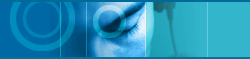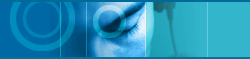| |
3. Set Up Voice Recognition Keys |
|
|
|
| |
|
To run a program with using Voice recognition function of jetToolBar,
just pronounce the namer of a program with mic. But if there is some
noise around, it may disturb correct sound input, reduce sound recognition
rate, and cause an incorrect action. In case like this, it is very
nice and easy to make sound recognition function work with using sound
recognition key. |
|
|
|
| |
|
Right Mouse click jetToolBar icon in System tray and Select "Preferences"
menu. "Preferences" dialog box will appear. With this you
can set up recognition keys of jetToolBar and toolbar menu hotkeys,
recognition engine additionally. Let's start to set up voice recognition
in accordance with following steps one by one. |
| |
|
|
| |
|
 Toolbar Toolbar |
|
|
|
| |
|
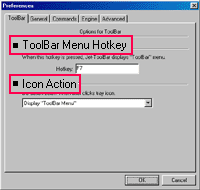
- It provides you with options for jetToolBar. |
Toolbar Menu Hot Key :
If you set up hotkey, you can display the menu of jetToolBar
in a screen. Set up jetToolBar positioned at the bottom of
screen as "Automatic Hide", then you can use program
opening toolbar menu with using hotkey. You'd better set up
hotkeys which are not duplicated in other application programs. |
|
| |
|
|
| |
|
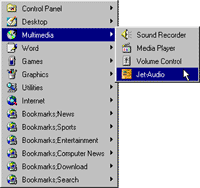
- If you press hotkey in toolbar, jetToolBar
will appear on the screen just like the picture above.
|
icon action :
You can set up which action jetToolBar should do whenever you
click jetToolBar icon in a tray. There are 2 action modes including
"Display ToolBar Menu" and "Voice Recognition
On/Off". You can also set up as no action. |
|
| |
|
|
| |
|
 Recognition
Preferences Recognition
Preferences |
|
|
|
| |
|
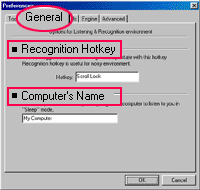
- You can Set up Voice Recognition Preferences
of jetToolBar.
|
Recognition Key :
If you set up recognition keys as hotkeys, the state of voice
recognition will be changed into activation/nonactivation whenever
you press hotkeys.
It will be very useful to use this function especially when
there is much noise around.
Just like the case of ToolBar menu, You'd better set up hotkeys
which are not duplicated in other application programs.
You can get to know if the state of voice recognition is activated
or not by looking at jetToolBar icon in system tray.
If there appears a blue colored exclamation mark, voice recognition
is available.
If red-colored X, unavailable. |
|
|
|
|
| |
|
A name of computer :
This keyword is used to change the voice recognition-stand by status
to recognition activated status. |
| |
|
|
| |
|
 
|