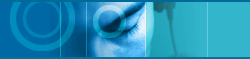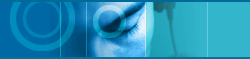| |
 |
How can I configure this program ? |
|
|
|
| |
|
1. Right mouse click the jetMailMonitor icon on the system tray. |
|
|
|
| |
|
2. Choose the "Configurations" on the menu. |
|
|
|
| |
|
3. Choose the "Accounts" tab on Configuration dialog box. Select mail server, and [Edit] button.
 You may see [Edit Account] dialog box. You may see [Edit Account] dialog box. |
|
|
|
| |
|
 - The account name is not important. You can write it arbitrary. - The account name is not important. You can write it arbitrary.
 - The host address is important. - The host address is important.
 - You should set it with the accurate POP3 server address. - You should set it with the accurate POP3 server address.
 which you are using when you retrieve your E-Mail. which you are using when you retrieve your E-Mail.
 - Enter the user name and password when you login that server. - Enter the user name and password when you login that server.
 - If you are not accustomed to this configuration, please ask your mail server administrator. - If you are not accustomed to this configuration, please ask your mail server administrator. |
|
|
|
| |
|
4. Click [OK] button. |
|
|
|
| |
|
5. Select the another mail server, and [Edit] button if you want check multiple mail server. |
| |
 |
| |
 |
I can't connect to HotMail or other free web-based e-mail services. |
|
|
|
| |
|
Most free web-based e-mail services like HotMail does not support POP3 protocol. jetMailMonitor can check only servers which supports POP3 protocol. |
|
|
|
| |
|
Yahoo! e-mail service supports POP3 protocol. If my Yahoo! mail address is "myid@yahoo.com" |
|
|
|
| |
|
Account Name : Enter any name you want like "Yahoo".
Server Address : pop.mail.yahoo.com
User ID : myid
Password : your password
|
| |
 |
| |
 |
How can I customize icon ? |
|
|
|
| |
|
You can find several bitmap files from jetMailMonitor installed folder. Typically, this folder is C:\Program Files\jetMailMonitor. |
|
|
|
| |
|
Open one of bitmap files in the folder (for example, newmail1.bmp) with your favorite bitmap editor (such as Paint)
This bitmap file contains 15 icons (Icon size is 16x16)
newmail*.bmp files are used when new mail arrives, and nomail*.bmp files are used when there is no mail. |
|
|
|
| |
|
First icon has only red and blue dot with white background. The red dot indicates position (HotSpot) to display numbers. The blue dot means the size of numbers. For example, if blue dot's position is (3,5), that means the dimension of number is 3x5. If red dot and blue dot are overlapped, use purple dot. |
|
|
|
| |
|
Second - fifth icons are background images for icons. Second - third icons are used to display mail counter with numbers. Fourth - fifth icons are used when mail counter is greather than 99.
|
|
|
|
| |
|
Sixth - last icons are numbers to display mail counter. These icons will be overlapped on second - third icons. |