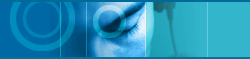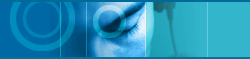| |
 New
Features in Ver. 4.02 New
Features in Ver. 4.02 |
| |
|
|
| |
 |
Select Component Color Using UIB |
|
|
|
| |
|
You can make your own bitmap for the screen of JetAudio Component
using UIB Maker. If you want to make your own UIB file, make your
UIB using UIB Maker program and copy it in the UIB folder of JetAudio,
and then select it from Color of [Preferences]. |
| |
 |
| |
 |
Support MIDI Karaoke File |
| |
|
When JetAudio plays a MIDI Karaoke file(*.KAR), it displays the
lyric and changes the color of the lyric according to the process
. |
| |
 |
| |
 |
Easy Album Management |
|
|
|
| |
|
Album Management Window looks like Windows Explorer. It provides
Sort, Find, Shuffle and Rescan functions. Music continues while you
are managing album. |
| |
 |
| |
 |
Import/Export CD Information from/to Internet CD Database |
|
|
|
| |
|
Internet Internet CD Database has information for more than 100,000 CD titles. So
you can get CD information from the Internet without entering title
and track information. If the Internet Internet CD Database doesn't have the appropriate
information, you can upload the information using JetAudio. |
| |
 |
| |
 |
20 Band Graphic Equalizer and Pre-Defined Sets |
|
|
|
| |
|
The Spectrum Window is used for the 20 Band Graphic Equalizer Configuration
Screen. JetAudio provides 6 pre-defined equalizer sets such as POP,
ROCK, JAZZ, CLASSIC, VOCAL and FLAT. If you want to configure the
equalizer by yourself, select [User] Mode and then set it as you want
just like drawing with a mouse. |
| |
 |
| |
 |
New MP3 Decoding Engine |
|
|
|
| |
|
There is a 64-bit floating point engine for high quality sound and
a 32-bit fixed point engine for high speed, in addition to the existing
32-bit floating point engine. Especially the 32-bit fixed point engine
runs 35% faster than the 32-bit floating point engine. |
| |
 |
| |
 |
Wide Effect |
|
|
|
| |
|
Wide Effect is added in addition to Reverb, 3D effect. Wide Effect
improves space perception because it separates left and right channels. |
| |
 |
| |
 |
F/X Effect |
|
|
|
| |
|
You can select 11 F/X sound effects such as Flange, Inverted Flange,
Robot Voice, Pitch Up, Pitch Down, Dry. |
| |
 |
| |
 |
Support Streaming |
|
|
|
| |
|
JetAudio supports streaming of MP3 file. You can play the file without
whole downloading. You can save streamed file in your hard disk as
well. |
| |
 |
| |
 |
Convert MP3 to WAV |
|
|
|
| |
|
It's possible to convert a song from MP3 to WAVE. You can convert
the MP3 file either while you are playing it or convert it directly
to the WAV file without playing it. |
| |
 |
| |
 |
Support QuickTime 3 Engine |
| |
 |
| |
 |
Support Video CD 2.0 Interactive Mode |
| |
 |
| |
 |
Lyric Display |
|
|
|
| |
|
You can set JetAudio to display the lyric when there is a TXT or
RTF file which has the same name as the music file such as MP3, RA
or WAV file. JetAudio will display the lyric in its lyric window during
the play. |
| |
 |
| |
 |
File Association |
|
|
|
| |
|
If you associate the file extension with JetAudio, JetAudio will
be executed and play the file automatically when you double click
a file in Windows Explorer |
| |
 |
| |
 |
Print Music CD Information |
|
|
|
| |
|
You can print CD information with various options as well |
| |
 |
| |
 |
Set Timer |
|
|
|
| |
|
It is easy to set timer by selecting pre-defined time sets. The
maximum time you can set is 99 hours. |
| |
 |
| |
 |
New Command Parameters |
|
|
|
| |
|
/timer:?? Enable Timer Function. Enters minutes you want in ??.
/volume:?? Set Master Volume. Master volume you want in ??. (0 - 32) |
| |
 |
| |
 |
New Options For Spectrum Screen |
|
|
|
| |
|
For a dynamic and vivid display, it supports spectrum display options
such as spectrum display color, bar shape and stereo options. If you
press the [Spectrum Display] button, the menu for the spectrum display
options will come up. |
| |
 |
| |
 |
Support More File Types |
|
|
|
| |
|
MIDI component supports new file types such as STM, IT, ULT, 669,
FAR, MED, MDL, NST, OKT, WOW including MOD, S3M, XM, MTM. |
| |
 |
| |
 |
Convert CD Sound Data to WAV, RA |
|
|
|
| |
|
It is possible to convert a song from Music CD data to the WAV or
RA file format. It supports ACM (Audio Compression Manager) compatible
CODEC when you save as a WAV file. Turn on both the CD Component and
Digital Audio Component, and press the [Record] button of Digital
Audio Component when you record CD. |
| |
 |
| |
 |
Record Multiple Tracks |
|
|
|
| |
|
When you record Music CD, you can record multiple tracks together. |
| |
 |
| |
 |
Support Hot Keys |
|
|
|
| |
|
You can enable Hot Keys from [HotKey] tab of [Preferences] dialog
box. |
| |
 |
| |
 |
New Play Method |
|
|
|
| |
|
Only current song is played in [CURRENT Only] mode. You can use
this function conveniently when you want to convert a song from MP3
file to WAV. |
| |
 |
| |
 |
Instant Play |
|
|
|
| |
|
You can play file without creating an album. Use [Open] button on
the component. |
| |
 |