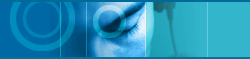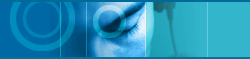|
|
 |
|
| |
 Digital
Audio Component Digital
Audio Component |
| |
|
|
| |
 |
I want to record Audio CD as MP3 format.
Use JetAudio Extension. JetAudio Extension has the Fast MP3 encoding
engine. Using Digital Audio Extraction from CD mode, you can make
MP3 with the original sound quality.

|
| |
 |
| |
 |
No tracks or Only 1 track per session selectable
for MP3 recording.
It is intentional not a bug. That is, It is the limitation of the
JetAudio Adware, Trial or Light version. (the bundle license fee of
the light version is so small under 1 dollars.)
Only the full version support the flexibility to select a particular
CD track or to select all tracks for recording.
If you want to copy all of CD tracks, You should purchase the full
version of JetAudio. (You can purchase the full version at the registration
page.) or you should try to click the record buttons until your success.

|
| |
 |
| |
 |
What is the VBR (Variable Bit Rate) encording
in MP3?
Some audio passages are more difficult to encode than others. In order
to maintain constant bitrate (CBR) during CBR encoding, difficult
passages may be encoded with fewer than the desired number of bits
with a consequent decrease in quality level relative to the average
bitrate. During easy passages the encoder uses more than the necessary
number of bits in order to maintain constant bitrate. In essence,
fixed bitrate operation varies the quality level in order to maintain
constant bitrate.
Conversely, variable bitrate (VBR) operation fixes the quality level
and allows bitrate to vary. During difficult passages VBR uses a higher
than average bitrate and during easy passages uses a lower than average
bitrate. The net result is that VBR produces an overall higher, more
consistent quality level compared to CBR at similar bitrates.
With CBR, you can compress the sound with fixed size no matter how
it may be complicated or not. On the contrary, with VBR, you have
to make the size of sound differ from others according to sound complexity.
For example, If 1 min's sound is so simple, you can compress it into
1 sec's amount. If the sound is complex, it may be compressed into
15sec's amount. In case of CBR, all 1 mins' sound is to be compressed
into 10sec's amount. By reason of this, VBR is in a better position
to make the sound which is much closer to the original sound than
CBR.

|
| |
 |
| |
 |
What is the Joint Stereo Mode in MP3?
> Dual Channel Stereo (mode 2)
Dual Stereo includes two independently encoded channels (left/right),
each with half the total bitrate. In effect, it is two mono files
packed into a single file. It is generally used for multi-lingual
audio programs.
> Stereo (mode 0)
In the Stereo mode, left and right channels are independently encoded.
The total bitrate remains constant, but the split between the channels
can vary. The Encoder uses this flexibility to improve quality (compared
to Dual Channel) by allocating more bits to the channel with the more
dynamic signal.
> Joint Stereo (mode 1)
Joint Stereo mode allows the encoder to use other coding methods in
addition to the independent channel coding used for modes 0 and 1.
The encoder is not required to use any particular method, but is allowed
to dynamically (frame by frame) choose the method that produces the
best quality. In Joint Stereo mode the encoder is allowed three coding
methods: independent channel, MS stereo, and intensity stereo.
MS stereo coding recognizes the fact that there is no sense in encoding
the same information twice. MS stereo uses one channel to encode the
portions of the left and right channels that are the same. The other
channel is used to encode the differences between the left and right
channels. The process is reversed at the decoder to reproduce the
original left and right channels. If the left and right channels have
a large amount of commonality, ms coding can result in a large increase
in compression efficiency and consequently improved quality.
Intensity stereo uses the results from psycho-acoustic experiments
that indicate that not all of the information implicit in the left
and right channels is perceptually important to the stereophonic image.
By encoding only that portion of the information that is perceptually
important, intensity stereo can produce overall improved quality at
low bitrates. Current Xing encoder products do not use intensity stereo
encoding at bitrates above 96kbps.
Joint Stereo Mode is the recommended default and will do just as well
as the other stereo modes in almost every case. However, at higher
bitrates in very special cases there may still be a need to apply
the Stereo Mode.

|
| |
 |
| |
 |
Too much echo/squeezed sound during playback MP3
file.
Adjust Reverb, 3D, Wide Controller in Sound Effect Component to fit
the good sound to hear. If the sound is still too high or low, go
to 'Preference'->[Digital Audio]->[Advanced...] and adjust [Output
scale] value. Every MP3 file has different sound sale, so the most
preferable value doesn't exist. But about 24000 is acceptable. In
case you set using [Automatic Gain Adjustment], Jet Audio will adjust
output scale automatically.

|
| |
 |
| |
 |
Sound is cut off frequently during MP3 playing.
Select 'Preference'->[Digital Audio]->[Advanced...] and change
[Wave Output Buffer Count], [Decoder Priority] value.

|
| |
 |
| |
 |
What kind of engine should I use to play MP3 for
multitasking?
"32 bit Mixed Mode Engine" is newly added as an MP3 playing
engine of JetAudio. This Engine is very useful for multitasking cause
it uses 32bit Floating Point Engine together with 32bit Fixed Point
Engine by circumstances. If you want the best high-fidelity sound,
"64 bit Floating point Mode Engine" is recommended.

|
| |
 |
| |
 |
What is the Microsoft Windows Media Player?
Microsoft Windows Media Player is multimedia core software for Windows
95/NT. You can learn about it and download it for free from Microsoft
web site and It is included in Microsoft Internet Explorer also. If
you have installed the Internet Explorer latest version, you have
Windows Media Player too. JetAudio uses Windows Media Player for sound
effect and Digital Video playback.

|
| |
 |
| |
 |
I want to save RA or MP3 streaming data in my
hard disc.
The "Save Streaming" button on Digital Audio panel is for
saving the MP3 streaming data.
There is no feature to save the RA streaming data in JetAudio. We
will study about this problem more. But with the current version,
there is no way. Please check the vendor of RA www.real.com
If you want to save the MP3 streaming data, follow this step by
step..
1. After Running of JetAudio, connect to the website that offers the
MP3 streaming data.
2. Click the 'save streaming' button to turn on the streaming function.
3. Click the download link from that website.
You can see the file's path and name on your browser's
status bar.
The extension of that file should be *.m3u.
4. When you click some download link.
There are 2 option of Opening or Saving in your hard
disc.
In this case, you should select the Opening of that
file.
5. Assign the folder and file name in your hard disc as you want to
save.
6. You can hear that sounds, Saving it in your hard disc.
7. When it ends, Click the 'save streaming' button to turn off the
streaming function.

|
| |
 |
| |
 |
I recorded sound from CD to wave file, but it
has no sound.
First of all. record something with the built-in recorder in Windows.
If you can't record any sound, It is the problem about your sound
card driver or inadequate setting around your sound system. Reinstall
you soundcard driver once again and test it.
If you have no problems with the built-in recorder in Windows.
You should check out the recording source on Mixer component.
First, check out the "Enable" condition of the recording
source that you want to record. Click the [Record] button in the Mixer
component of JetAudio. You can see many volume / selection controls
of recording sources that your soundcard offers. (For example, Audio
CD, Microphone, Line In, MIDI, etc....) If you want to record music
from CD to WAVE file and do not want to record any noise, adjust the
CD volume level and select, and do not select the others. If you select
multiple recording sources, these sources will be recorded simultaneously.
Second, you should have sufficient hard disk capacity. If you record
as 44.1 KHz, 16 bit stereo, it requires 10 MB / minute.
Third, check out internal wiring from CD-ROM drive to Soundcard. If
you can hear audio CD through the speaker, It is O.K.
JetAudio supports synchronizing feature with audio CD. That is, when
you record something from Audio CD, click the record button in the
Digital audio component and select the audio CD track that you want,
JetAudio plays audio CD when recording start, and stop when recording
stops automatically.

|
| |
 |
| |
 |
I recorded sound from CD, but it has much noise
in it.
You should check out the recording source on Mixer component. Check
Mixer Set up. If you click [Record] button at the right side of Mixer
Component, recording devices will be displayed. Among these devices,
check if the red-colored button below CD device. In case both Mic
and CD select buttons are on at once, Mic sound will be recorded also.
Don't forget to adjust Record level carefully.

|
| |
 |
| |
 |
Recording using [Digital Audio Extraction] breaks
out an error.
JetAudio supports these two kinds of recording modes - Analog Recording
Mode and [Digital Audio Extraction] (called Digital Copy) Mode. You
can use Digital Copy Mode only when you record from Music CD. It extracts
digital data from the Music CD and transforms it into a music file.
You can make a high-quality music file with this mode regardless of
sound card or system performance, because it is not dependent on the
mixer. Because [Digital Audio Extraction] mode operates hardware directly,
it may not work on certain OS or CD-ROM Drives. In most cases, this
problem occurs by CD-ROM compatibility. Use [Analog Recording] in
this case.

|
| |
 |
| |
 |
What is the Sector-Synchronization mode in Digital
Copy.
1. Normal
The component reads the data from CD, then writes the data to the
file. Some drives have problems to find the position where we must
continue with reading, the allowed tolerance is +/- 2 sec. If you
have such a drive then you should not use this mode because the drive
looses it's position while we write the data.
2. Burst-Copy
In this mode we try to write to the file while we read from the CD
so we have a continue data stream and the drive must not search the
position again.
3. Sector-Synchronization
Should be Jitter correction, or not ? In this mode we try to synchronize
the sectors between different reads from the device. This is useful
if your drive can not find the positions correctly as described above.
4. Block Count
The number of blocks we read with a single device access. There is
no general rule for the value, it differs from drive to drive. In
most cases 26 blocks will work fine.

|
| |
 |
| |
 |
Recording Audio CD to MP3, what is the most preferable
option?
When you make MP3 with JetAudio Extension, You can have an option
which makes you set sound quality and decide which one of 2 bitrates.
Please use default value recommended by JetAudio: 'Stereo', 'Variable
bit rate', 'Average 128kbps - CD Quality', 'Use MPEG-2 encoding
under 96kbps' option. Use '128-192Kbps' option, if you want to record
MP3 with higher quality.

|
| |
 |
| |
 |
How do I decode MP3 to Wav file ? (MP3 to Wav)
You can convert the MP3 file to the WAV file. You can convert the
MP3 file either while you are playing it or convert it directly to
the WAV file without playing it.
Click the preference (hammer-image and round) button on the left in
the main component and select the Digital Audio tap. You can see the
[Advanced] button
Click the [Advanced] button, and you can see the MPEG audio output
option. If the .WAV is selected, the next time you hit the play button,
MPEG Audio will be saved as the same file name in the directory you
play, only with the file extension changed to .WAV.
If the "Don't ask .WAV file name" is not selected, an interface
will pop up asking you want to name the WAV, and it decodes whenever
you convert the file.

|
| |
 |
| |
 |
I can not play RealAudio files.
JetAudio can playback all RealAudio file formats - *.ra,*.rm and *.ram.
Moreover you can record sound to RealAudio format in real-time.
Because JetAudio 4.02 uses RealPlayer 5.0 engines for RealAudio play,
it may not play files encoded with RealEncoder G2. In this case, please
use the latest version of JetAudio.
If you playback any *.ram format file and JetAudio displays error
message, you should make connection to Internet. Originally, *.ram
format file works when you connect to Internet. If you have *.ra
file whose size is smaller than 1 kbyte and which is the some text
of link to some *.ra file location, It is *.ram file. Please change
the extension with *.ram. On the contrary, If you have *.ram file
whose size is larger than 100 kbyte, It is *.ra file. Please change
the extension with *.ra.
Here is another tip. Click preference button in Main Component
to open Preference dialog box. If you click 'Digital Audio' tab,
you can find [Configure Real Media Engine] button. If you move to
[Engine] tab with pressing [Configure Real Media Engine] button,
you will know which engine you are going to use between Real Media
Engine belongs to JetAudio and Shared Folder. If a problem happens
to the playback with JetAudio's internal engine, please use Real
Media Engine built in shared folder for playback.

|
| |
 |
| |
 |
Is there any plan to support the VQF format?
So far we also are considering that VQF subjects. But there remains
some license problems. As you knows, VQF was invented by Japanese
company. We have to get some permission for that in order to develop
something. However it has not been achieved.

|
| |
 |
| |
 |
Can I record the sound from my cassette player?
It is possible. Just click the record button on the digital audio
panel. The sequence is straightforward. the only important factor
you should check is the recording source. not CD but line-in. Of course,
you should connect the line-in input of your sound card with the line-out
of your cassette player.

|
| |
 |
| |
 |
MP3, WAV, RA Recording through MIC or Line IN.
Please check the following spcial page about how
to record something through MIC.

|
|