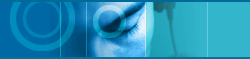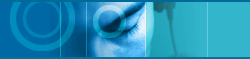|
|
 |
|
| |
 CD
Component CD
Component |
| |
|
|
| |
 |
JetAudio can't read Audio CD or it's very slow.
'CD-TEXT' option on 'CD' tab in preference may be selected in that
case. Turn this option off, and try again.

|
| |
 |
| |
 |
I adjusted equalizer. But no difference.
The Mpeg Equalizer provides 20 bands of graphic equalization which
is available only when you play the mpeg files (mpg, mp1, mp2, mp3).
Equalizer doesn't work during standard wave file/midi / mod /cd audio
playback.
Sound Effect is available for MPEG Audio file, WAV file, or Digital
Video(AVI,MPG..etc). If a file being played is available for Sound
Effect, red-colored 'EFFECT' icon in panel will flicker. Refer also
I can not hear reverb
or 3D effect when I play video files.

|
| |
 |
| |
 |
Why is there no equalizer effect on Audio CD?
The equalizer on Audio CD is very difficult, maybe impossible. Generally,
There is a connection line from CD player to Sound Card. Through that
line, the sound signal goes directly to soundcard and playback in
your loud speaker. There is no way for CPU to catch that signal. Therefore
there is no chance to modify the sound signal by software. Without
the hardware reconstruction, it is impossible. There are some sound
card that can treat the equalizer on CD. But It is implemented by
the hardware in Sound card.
Equalizer and Sound Effect don't work during Audio CD playback. Equalizer
is available only when you play the MPEG Audio file(MP3..). Sound
Effect is available for MPEG Audio file, WAV file or Digital Video(AVI,
MPG etc.).

|
| |
 |
| |
 |
I can not see CD spectrum analysis screen.
JetAudio 4.02 supports the spectrum analysis screen when you playback
the Audio CD. There can be lots of reasons for that case. Nevertheless,
If you can not see any spectrum analysis screen of Audio, you should
configure sound card for audio CD recording.
First, Open Preferences dialog box, you can find the 'Spectrum' tab.
JetAudio displays spectrum analysis screen with frequency analysis
of sound recorded from Audio CD to Wav.
First, check out whether your sound card can support the feature of
recording Audio CD. Second, check out whether Audio CD is selected
as recording source on the Mixer component. If you want to learn about
the setting of Mixer Component, refer this.
Or run Volume Controller found in your Accessories and make sure that
these input channels are selected for recording: Select Properties
from Options menu. Select Recording and press OK. Place check mark
in all of the "Select" boxes to ensure that those input
channels are selected for recording.
Here is one more check point. Click the preference(hammer-image and
round) button on the left in the main component, click the Spectrum
tap, and Turn on [Display Frequency Analyzer] option.
However, Some sound cards for Notebook computers can't display Spectrum
window and playing sound at once. you should give up 1 feature between
the Audio CD playback and CD spectrum analysis screen. That is, some
sound cards are limited in that they do not allow audio to be heard
during recording. We see these case in the cheap soundcard or sound-card
in notebook PC sometimes.
In this case, click the preference(hammer-image and round) button
on the left in the main component, click the Spectrum tap, turn off
[Audio CD Spectrum] Option in [Spectrum] Preference and Just listen
to the music.
For the midi case, the principle is same. JetAudio doesn't support
the spectrum analysis for all file format but Audio CD, MIDI, and
Mpeg Audio.

|
| |
 |
| |
 |
What is the Internet CD Database?
The Internet CD Database is the "CD Database". It is simply a huge collection
of files, each of which contains a disc name, song titles and other
information for a particular CD. The Internet CD Database now supports hundreds of
different third party software CD players. Access to the Internet CD Database service
is offered free of charge to end-users.
Please learn about Internet CD Database more in the offcial
Internet CD Database homepage.

|
| |
 |
| |
 |
JetAudio can not connect to the Internet CD Database server.
Connect to your online service (such as AOL) before using Internet CD Database service.
You can add, delete or modify a Internet CD Database address. If you use Proxy Server
to access Internet, be sure to select the server which uses http protocol
one which starts with [ http:// ], from the
following address list.
(Example: http://Internet CD Database.dartmouth.edu/~Internet CD Database/Internet CD Database.cgi
[Caution] Use Proxy Server when accessing Internet
If you use Proxy server when accessing Internet, you may not be
able to use the Internet CD Database function. Please reconfigure your PC so that
the Windows can use Proxy server according to the following instructions:
Please run Internet Explorer. Select [View] -> [Internet Options]
from the menus. The following dialog box will be displayed. Select
[Connect] tab and configure the Proxy server settings.

|
| |
 |
| |
 |
There is no CD sound.
At first, playback your Audio CD with other software like Windows
CD player.
If you can't hear any sound, check the following point. In case like
that, check if you connect a cable from CD-ROM drive to the sound
card properly. If not, you can't hear the Audio CD.
There is one more check point, Run the volume control in your system
tray (System tray is the area where you can see the time). There
are many sound source. Check the mute condition and volume level
of the CD Source.
If there is no problem with other software, read this.
There is some sound cards that JetAudio can not utilize the frequency
analysis for CD. Click the preference(hammer-image and round) button
on the left in the main component, Select the Spectrum tap and unselect
the Frequency Analysis of CD. If you do this, CD sounds but there
is no spectrum display.

|
| |
 |
| |
 |
CD drive is being used by another application.
When JetAudio playback your Audio CD, If some other CD player hold
it already. for example, MS default CD player, you can see the error
message. In this case, please try the following way. Click the preference(hammer-image
and round) button on the left in the main component, Select the CD
tap. There is the option to register JetAudio as the default CD player.
After you register it, if you insert new Audio CD, JetAudio will playback
instead of default CD player in windows.

|
| |
 |
| |
 |
Using multiple CD-ROM drives, JetAudio can't play
audio CD.
Click the preference (hammer-image and round) button on the left in
the main component, Select the CD tap, you can select CD-ROM drive
that you want to play audio CD.

|
| |
 |
| |
 |
I want to make JetAudio as a default CD player.
When you insert an audio CD into CD-ROM drive, the default CD player
will load and begin playing the CD.
If you would like to make JetAudio as your default CD player, Click
the preference (hammer-image and round) button on the left in the
main component, Select the CD tap, you can register JetAudio as a
default CD player. If you insert new Audio CD, JetAudio will run instead
of the default CD player built-in in windows. If you press [Unregister]
button, the default CD player setting will be restored.

|
| |
|
|
| |
|
Note: Requires auto-insert notification to be enabled for cd-rom
drive. |
|