| |
Upgrade
firmware when: |
 |
 |
 |
| |
1. |
Firmware
version in the device is different from the version of the latest
firmware available. |
 |
| |
2. |
Device does
not power up after formatting. |
 |
| |
3. |
Device halts
due to deletion of the system folder or other unknown errors.
|
 |
| |
4. |
HDD was
scanned for virus due to HDD error. |
 |
| |
5. |
Device
is prone to malfunction and new firmware version is release
to address known bugs. |
 |
| |
6. |
Feature
enhancements to device are added with new firmware. |
 |
| |
Before
upgrading firmware : |
 |
| |
1. |
Download
and unzip the latest firmware file from www.cowonamerica.com/download.
|
 |
| |
2. |
Do not use
USB hub or any type of device in conjunction with computer.
Use USB port on computer directly to connect the device. |
 |
| |
3. |
Fully charge
the battery in the device. |
 |
| |
4. |
When updating
the firmware, please do not have the ac adapter connected. |
 |
| |
Notes)
Factory default setting will be reinstated when system folder
is deleted during firmware upgrade. |
 |
| |
COWON
A2 Firmware upgrade : |
 |
| |
1. |
Select 'All files' in the firmware
folder and right click to copy.
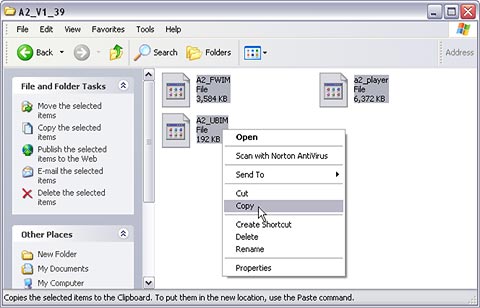 |
| |
|
|
| |
2. |
Connect COWON A2 to computer via
USB cable. When connection to computer is made, open the root
folder in COWON A2. Right click to Paste files to the root folder
in COWON A2.



|
| |
|
|
| |
3. |
Use 'Safely remove hardware' wizard
in the tray at the bottom of windows screen to disconnect COWON
A2 from Computer.

|
| |
|
|
| |
4. |
Make sure COWON A2 is turned off.
Press and hold Jog button of COWON A2 and press power button
of COWON A2.

|
| |
|
|
| |
5. |
COWON A2 will automatically start
firmware upgrade. When firmware upgrade is finished, COWON A2
will restart.

Check to see if new firmware is upgraded in system information
under settings menu. |
| |
|
|



